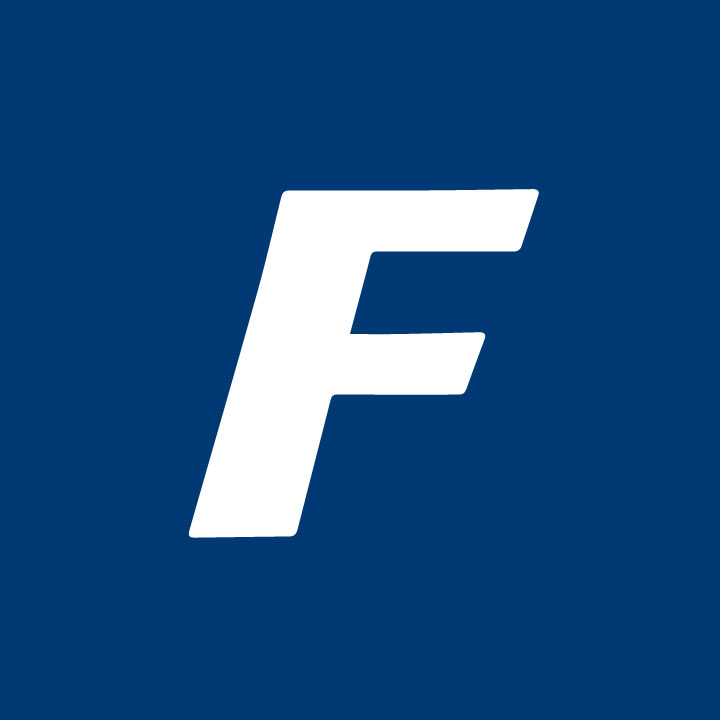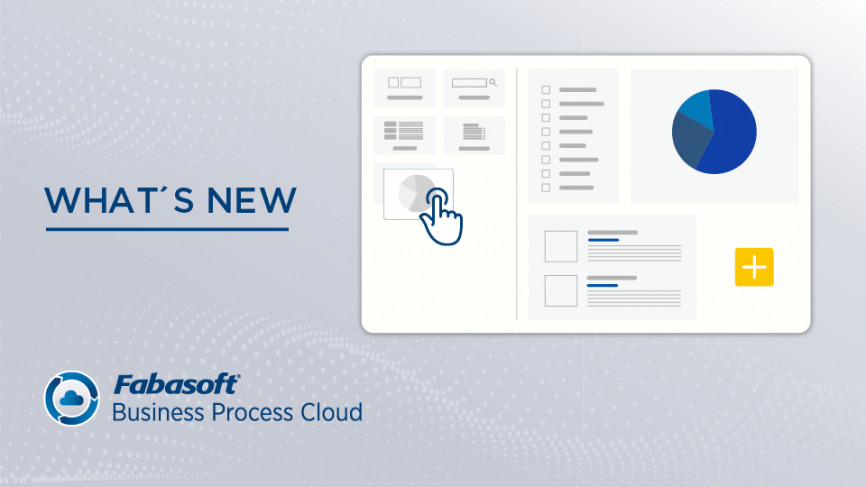Once again, the Fabasoft Cloud 2021 December release delivers a number of useful features to close out the year, together with a series of overall enhancements to make your work in the Fabasoft Business Process Cloud more efficient in the coming year. December highlights include Mindbreeze InSpire’s Insight App Designer for search applications, as well as comprehensive dashboards using Insight Apps, a 3D viewer for visualizing three-dimensional objects, and a clearly arranged display of similar process activities.
Use Insight Apps to aggregate frequently used search queries
The Fabasoft Cloud 2021 December release provides you with aggregated access to the data in your cloud organization, customized to your individual needs. With the help of the new Insight Apps, users can display and highlight important information without having to search for it explicitly. (Note: The Insight Apps feature is available in the "Fabasoft Cloud Enterprise" edition and higher.)
Mindbreeze InSpire’s Insight App Designer
Insight App Designer is an easy-to-use tool that lets you create the Insight app you want without requiring any programming knowledge. This makes the Insight App Designer particularly well suited for people from your company’s functional areas, who need very specifically compiled information in order to get the most out of the data.
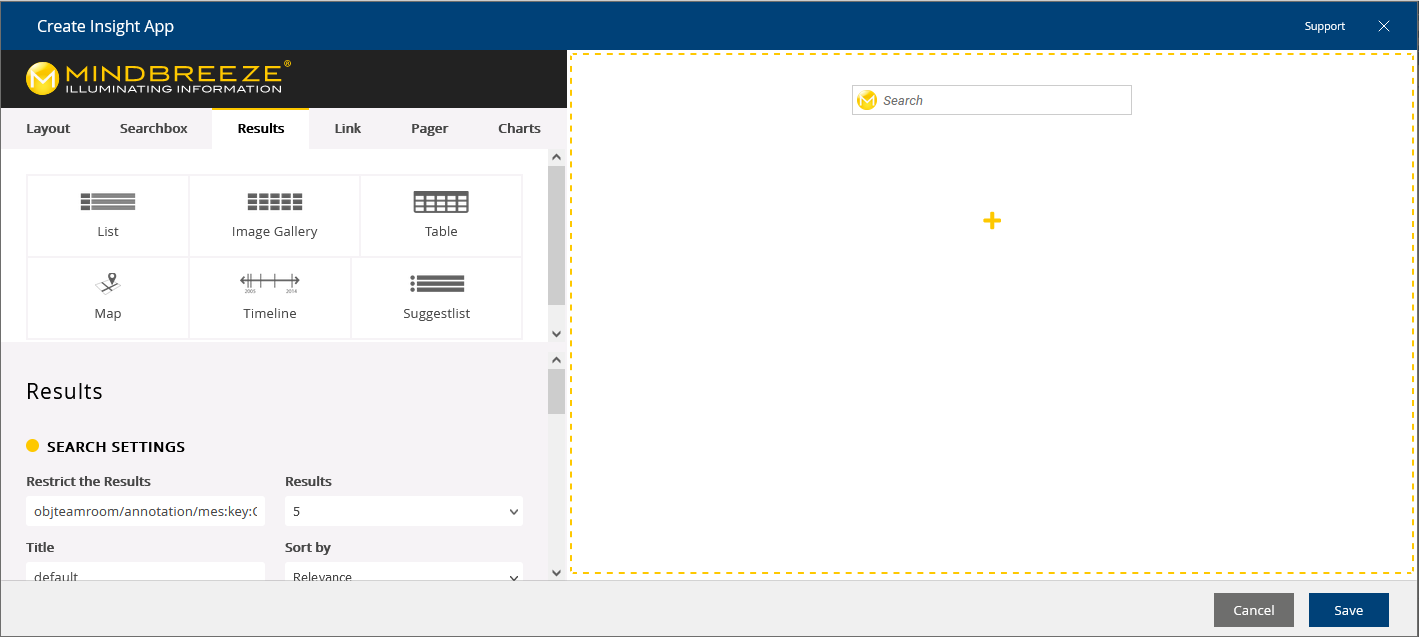
Click to select the elements in the left pane and drag them to the drawing area.
Simply drag and drop the individual building blocks to create a search application. Layouts, search fields, results, navigation elements, integrated diagrams, and a variety of filters can all be chosen as building blocks. To change the elements afterwards, hover the mouse cursor over the element and use the “Move,” “Delete,” and “Edit” buttons.
- Layout: Sets the page layout (two columns, three columns, main area, and so on).
- Search field: Enables you to enter specific search terms.
- Results: Shows you the results of the search query. You can define the display format (in the form of a chart, on a map, using a timeline, and so on) in just a few clicks.
- Link: Lets you use an external search engine to search.
- Scrolling: Sets the navigation in the search result.
- Charts: Lets you incorporate charts and diagrams.
You can, for instance, use the “map” any time to see where the next service calls are scheduled for specific members of your staff, and view a dashboard with all of the relevant information for a particular support activity.
Insight App Management
Authorized users are permitted to manage Insight Apps at the following levels:
- Cloud organization (Insight App collections)
- App configuration (Insight Apps widget)
- App rooms and teamrooms (Insight Apps widget under “Templates and Presets”)
Granting access rights as well as the mechanism for approval are similar to the other customizing objects, such as forms and templates.
Using Insight Apps
Insight Apps can be accessed by authorized users in the following ways:
- Insight Apps can be added directly to “Home” or to “Favorites.”
- In the context of apps, Insight Apps are available in the Insight Apps widget.
- In the teamroom context, Insight Apps are located on a corresponding tab.
Visualize three-dimensional objects in the 3D viewer
With respect to technical documentation, large-scale industrial projects frequently involve vast quantities of three-dimensional objects, running the gamut from 3D models and CAD data to technical drawings and design plans. For the first time, the Fabasoft Cloud 2021 December release introduces the option of managing and visualizing this kind of 3D data in the Fabasoft Business Process Cloud. The new object class “3D Object” was designed especially for this purpose. The IFC and STEP standards are among the three-dimensional formats that are supported.
Using the action “View in 3D Viewer,” you can view a three-dimensional object, such as an engine, in the integrated 3D viewer. It allows you to view an object interactively in an overlay, easily zooming in, rotating, and positioning the 3D model using your keyboard and mouse. (Note: The feature that allows you to view 3D models in the 3D viewer requires a separate license. If you are interested, please e-mail the Fabasoft Cloud Sales Team: cloud@fabasoft.com.)
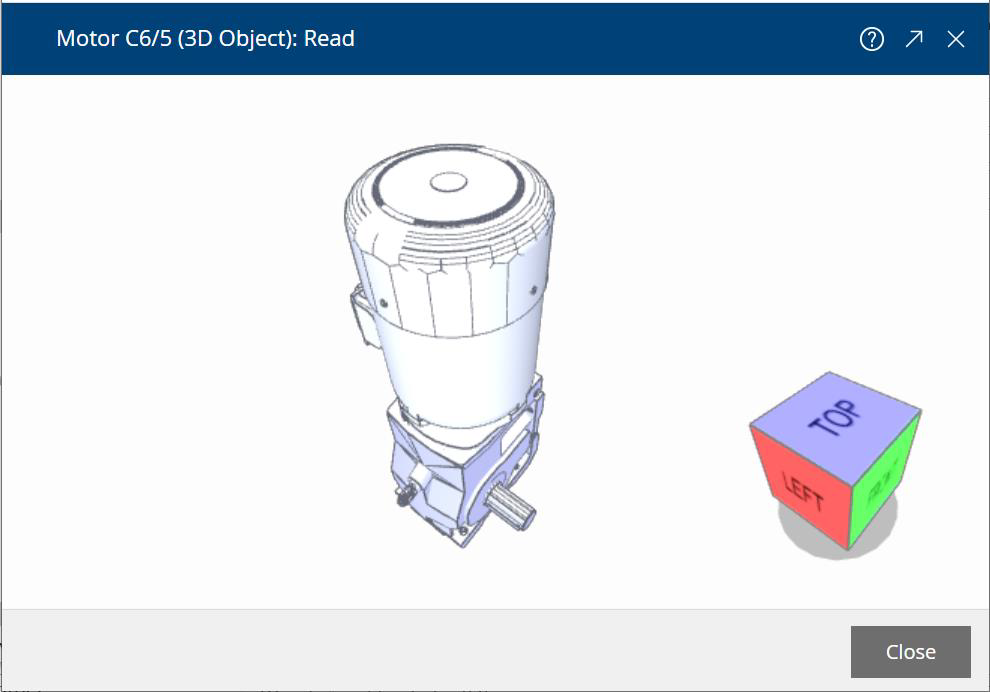
The visual view offers users the option of rotating and zooming in on the 3D object they are viewing.
Aggregated display of similar processes to ensure efficient execution
The Fabasoft Cloud 2021 December release broadens the functionality in terms of process management even more. From now on, users will be able to handle similar processes in tandem. If processes are started together, any identical activities that a user needs to perform are displayed in the worklist in aggregated form. When a process step (for instance “Approve”) is executed, that affects all open activities within an aggregated process activity. (Note: Processes that are not started together are displayed separately as before.)

The number of similar or identical activities currently in the worklist is displayed in brackets after the name of the bundled activity.
One example of such a situation is the approval of a home office agreement. If, for example, a “home office agreement” process is initiated for 50 employees at the same time, the agreements usually have to be approved individually by the department head. They are displayed in a summarized form, in this specific case as “Approve (50),” to ensure that the user responsible for them doesn’t lose their overview. Afterwards, all of the home office agreements can be approved at one time.
Note: To launch processes together, select several objects, then execute the context menu command “Extras" > "Start new process" and click the "Handle together" button in the dialog that appears.
Display processes clearly using the overview dashboard
Clicking on an aggregated activity will take you to the overview dashboard, where all the processes that have been started together are clearly structured. It gives the user an overview of which activities within a bundled process activity have already been received and which are still pending.
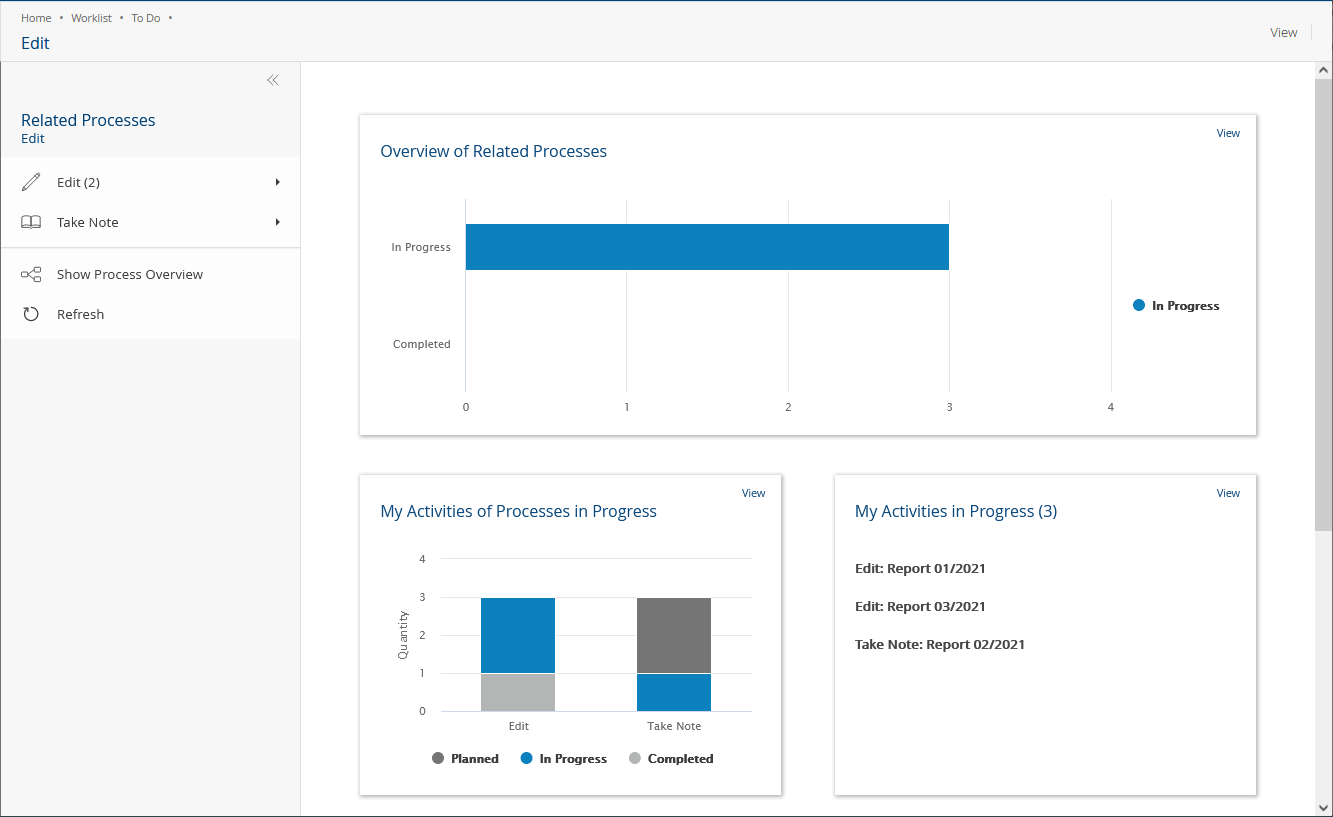
Using the action "Show process overview," all processes that have been started together can also be displayed as separate process diagrams.
Your permissions specify which processes are displayed in the overview dashboard.
- Overview of the processes started together: Shows the processes in progress as well as the completed processes.
- Overview of the activities in progress: All activities in progress are displayed here. The activities involving the active user are displayed in blue in the diagram.
- My activities: Shows the active user’s activities in progress from the processes that were started together. This allows you to process the individual activities within the summarized process activity one by one.
- All activities in progress: Shows all of the activities in progress for all of the process participants from the processes that were started together.
Click here to view a detailed description of these and other new features included in the Fabasoft Cloud 2021 December release.