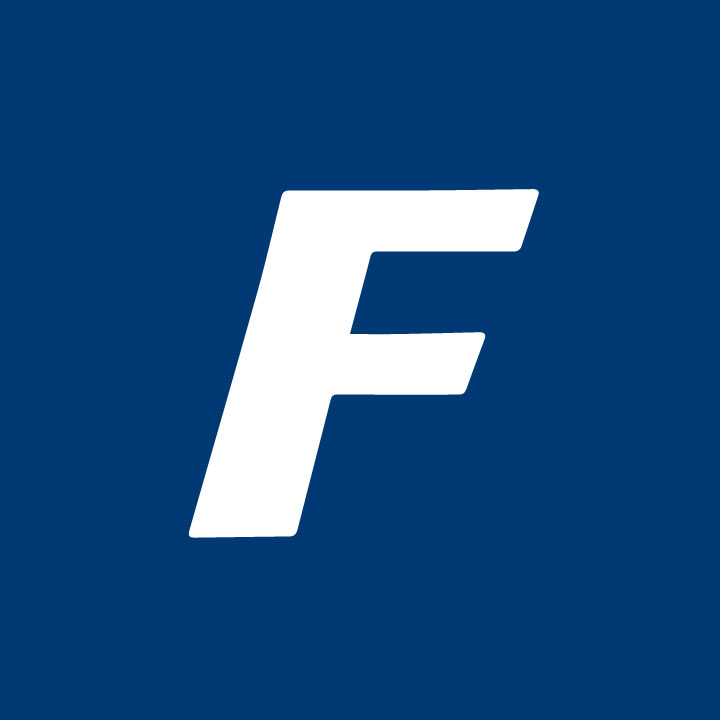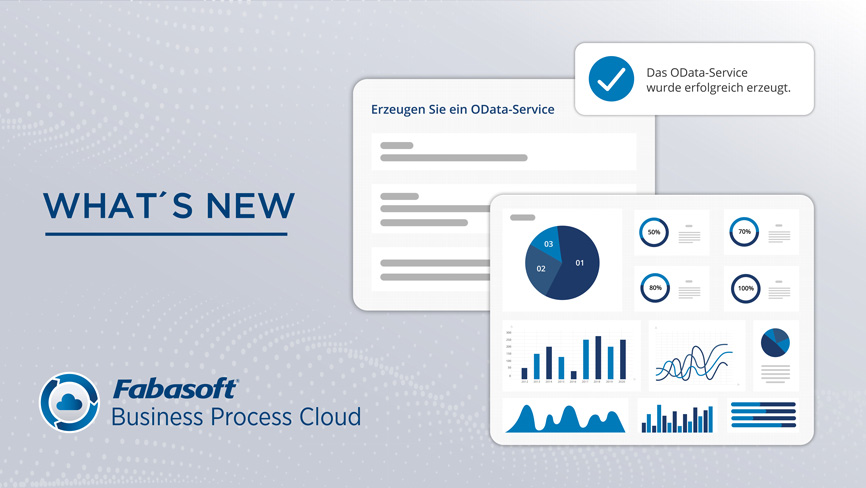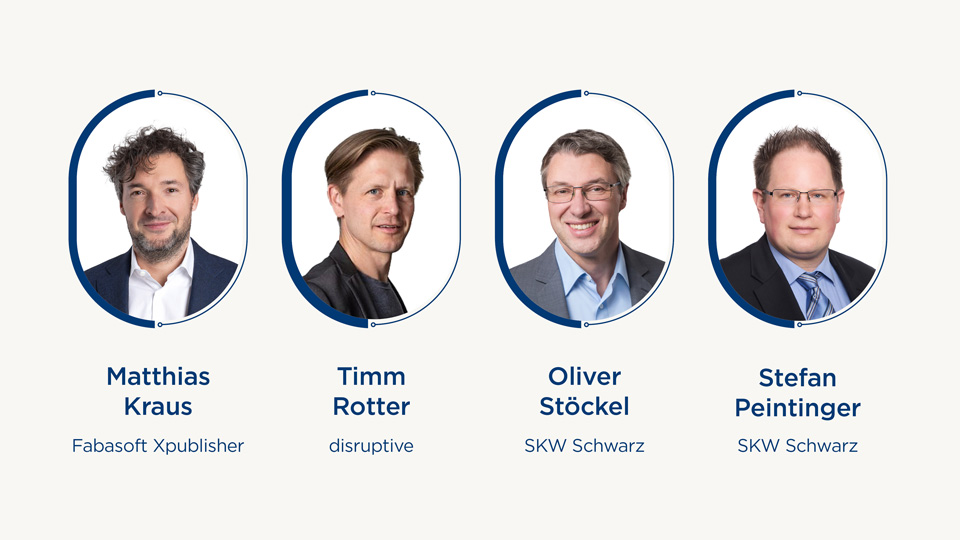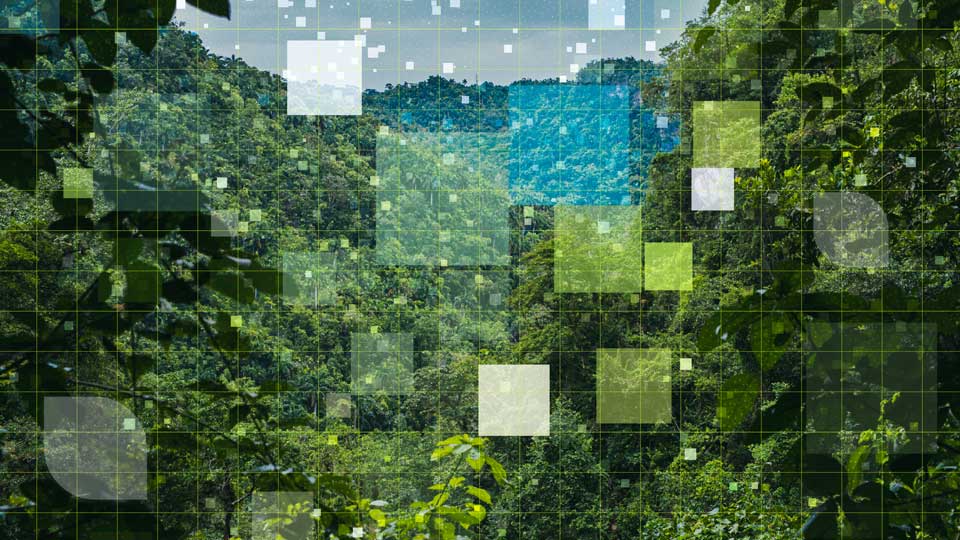The latest Fabasoft Cloud July 2021 release delivers a number of useful features. July’s highlight is the all-new Xtechwriter, offering major support for creating and editing the kind of standardized, structured content that technical documentation typically entails. On top of that, this next update will include integration with Microsoft Office for Microsoft Word Online and Microsoft for Mac. In addition, upgrades like the addition of a signature folder for digital signatures will ensure that working with Fabasoft Business Process Cloud is always smooth and efficient.
Create documents collaboratively in XML format with Xtechwriter
Fabasoft Xtechwriter lets you create structured documents in XML format easily and collaboratively – no XML knowledge required. XML documents allow you to create media-neutral content, write semantic markup, process your content automatically, and publish it more efficiently.
The Xtechwriter manages so-called Xtech documents, which are documents in XML format based on the Lightweight DITA schema. These documents are created and edited with the help of Xeditor. (Note: Fabasoft Xtechwriter requires a separate license. To find out more, please send a brief e-mail to cloud@fabasoft.com)
Standardized format templates create a uniform layout
The referenced style sheet dictates the XML schema as well as the presentation of the media-neutral Xtech documents being created. Users also have the option of adding their own style sheets and customizing them using CSS specifications. These templates define the appearance of the document in Xeditor and in the output PDF, maintaining a consistent layout across all of your technical documents.
Repurpose content in various documents
To tap the full potential of content repurposing, the information can be structured and divided into chapters. In turn, text modules and fields can be assigned to any chapter so that users can reference the content in multiple documents later on. The chapter structure is neatly displayed as a tree view both in the Fabasoft Business Process Cloud web client and in the Xeditor table of contents.
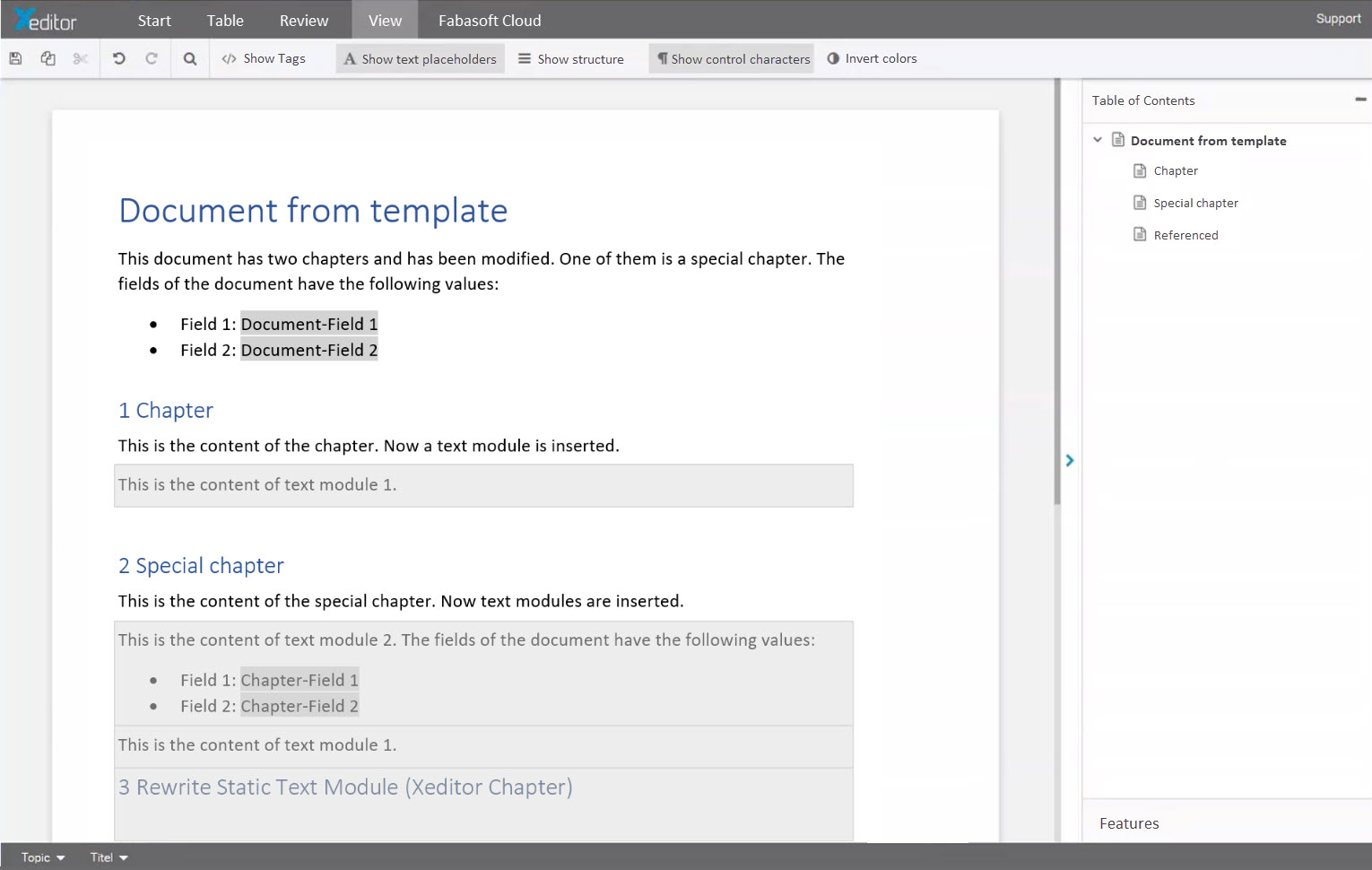
Figure: The well arranged table of contents can be displayed in Xeditor any time.
If you make a change to a single chapter that has been linked, that change will be applied automatically to all of the linked documents. Warnings that are referenced in a user manual, for instance, might also appear in other documents. Xtechwriter has you covered, making sure your content is always consistent, cohesive, and up to date.
In Xtechwriter, we differentiate between two types of text modules:
- Chapter text modules for entire chapters, including headings and chapter structures
- Paragraph text blocks for paragraphs, tables, listings, and so on
Start processes on individual chapters in documents
Cross-departmental collaboration on a single document is another advantage of Xtechwriter. Multiple people can work on different chapters easily without having to view or lock the entire document. What’s more, users have the option of starting review and approval processes for individual chapters.
Publish different document variants simply and easily
Xtech documents can also be published as PDF documents. In this process, Xtechwriter incorporates the master data (from a technical database, for example) and the conditions of the individual chapters and text modules. This approach means that users can use a format template to generate a ready-to-use operating manual with the help of integrated master data, and publish the most up-to-the-minute version on a daily basis.
The solution includes a process for publication approval, which can be easily replaced by a custom process as desired. All generated publications are available in the file repository, which provides traceable documentation as to which version was used when and where.
Integration in Microsoft Word Online and Microsoft Word for Mac
The latest Fabasoft Cloud July 2021 release now provides Microsoft Office integration in Microsoft Word Online and Microsoft Word for Mac.
The following features support you in Microsoft Word Online and Microsoft Word for Mac:
- Send link: Speed up collaborative work with your co-workers and share documents with just a few clicks.
- View on the web: Click “View on the web” to get fast access to the file in the cloud and carry out any further work steps.
- Insert text: Speed up document creation by linking text modules from the cloud to Microsoft Word.
Additional functions – insert field, replace text module placeholder, and more – are available for working with Microsoft for Mac.
Microsoft Word Online
To use the integration in Microsoft Word Online, you need to download the “Fabasoft Cloud” Office add-in from the Microsoft Store and then insert it in Microsoft Word Online under “Insert” > “Add-Ins.”
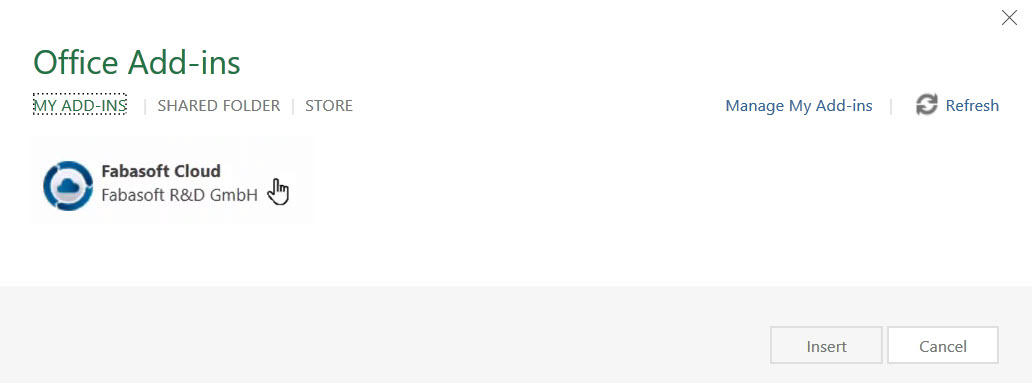
Microsoft Word for Mac
The Fabasoft Cloud Client must be installed to use the integration with Microsoft Word for Mac. Once that’s in place, simply add the “Fabasoft Cloud” Office add-in from the Microsoft Store to Microsoft Word for Mac.
Digitally sign documents even faster
The latest Fabasoft Cloud July 2021 release brings a range of new options to make it even easier for you to apply digital signatures to your documents.
Predefined signature areas for perfectly placed signatures
These predefined areas determine both the size and the position of visual signatures. Simply run the “Set Signature Areas” context menu command on a PDF document to pre-position the signature areas in the document.
Double-click on a signature area to choose the appropriate signature from the dialog box, and the signature will be inserted in the desired area. If several signatures are required, there’s no need to keep scrolling around – one click takes you straight to the next signature.
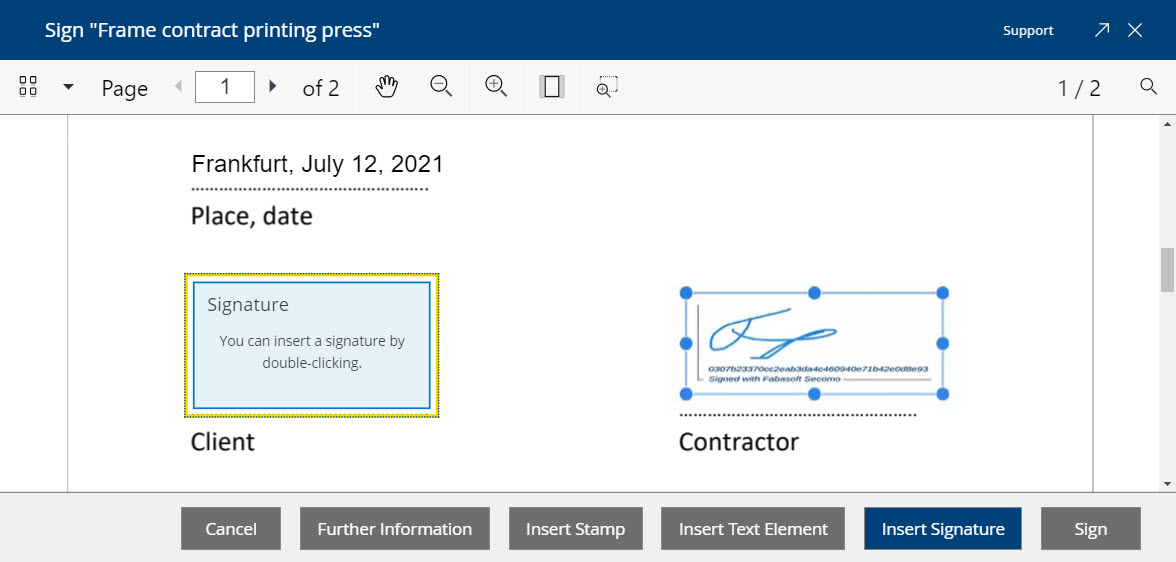
Figure: The blue subframe is not visible in the final document.
Sign multiple documents with just a few clicks
A signature folder can be used to combine several documents from one file and then sign them visually. That means that you don’t have to sign every document individually. To start the signature process using a signature folder, select “Extras” > “Prepare signature folder” from the context menu. As an alternative, users have the option of using the “Prepare Signature Folder” activity, which is available for BPMN and ad hoc processes.
Improved search portal accelerates document retrieval
Beginning with the Fabasoft Cloud July 2021 release, Fabasoft Business Process Cloud contains a separate “Search” card on the “Home” tab that takes you to a redesigned search portal. Here you can select restrictive search criteria as needed before the actual search. These filter options simplify large-scale document searches significantly by restricting the search – to individual team rooms, for instance.
The search portal offers the following search criteria by default:
- Where (e.g. in “Procurement”)
- Date
- Type (e.g. Microsoft Word document)
- Included in teamroom (e.g. “Sales Team” teamroom)
- App-specific search criteria
You can view a detailed description as well as other new features of the Fabasoft Cloud July 2021 release here.