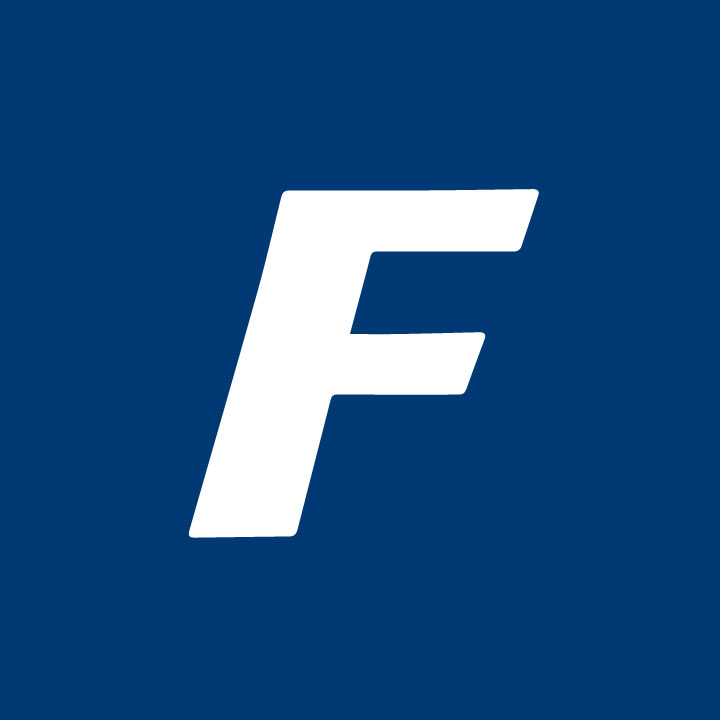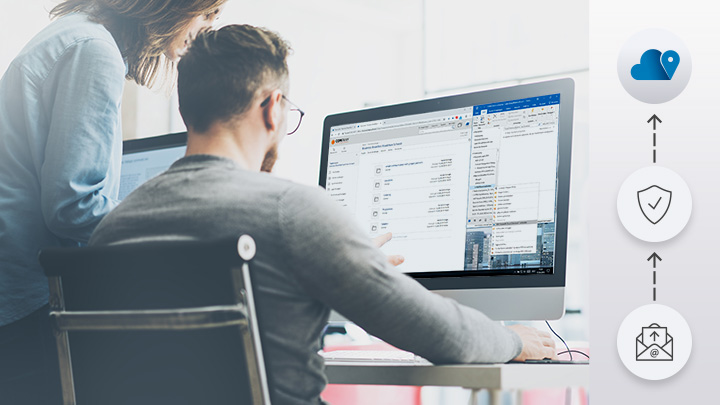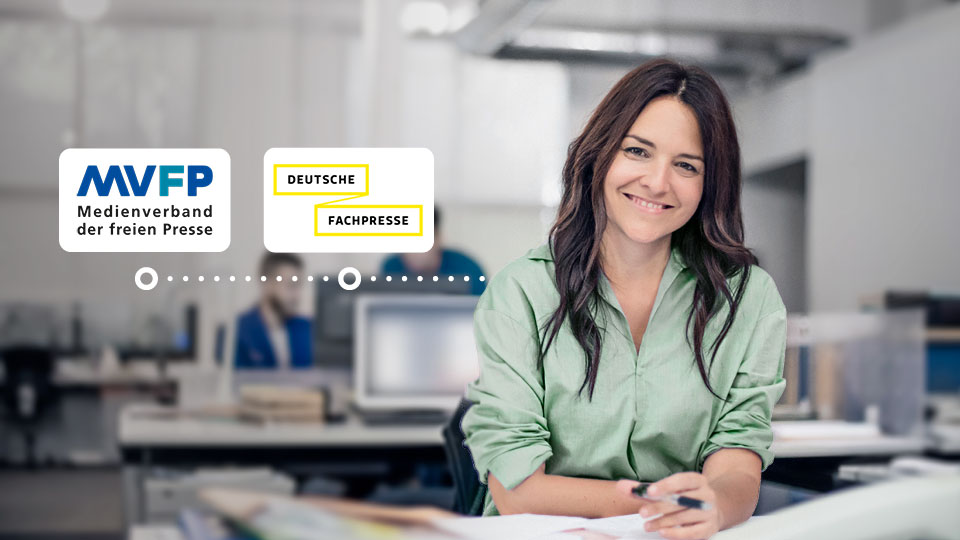Up until now, emails had to be copied and pasted manually from an Outlook mail client if you wanted to upload them into the Cloud. A new Fabasoft Cloud feature now allows you to automate this process by connecting individual Outlook folders to the Fabasoft Cloud. The respective emails are then automatically copied to the predefined location (Teamroom or folder) of the Fabasoft Cloud and stored there. All Outlook rules that have been defined for a folder remain in place and continue to be executed.
On the basis of this feature, the entire email communication concerning a particular project can for example be collected in one folder of the Fabasoft Cloud where all authorised persons have access to, instead of keeping the communication spread across the individual Outlook accounts of the team members. Besides making communication easier and allowing all project participants to be on the same level of information, this approach also ensures that the emails are stored in line with traceability. Each editing operation on an email can be checked with the help of the Fabasoft Cloud Time travel.
Connecting an Outlook folder
Setting up a connected Outlook folder is quite easy: In your Outlook account, create a new folder, select it and click the right mouse button to choose “Connect to ‘Fabasoft Cloud location’”
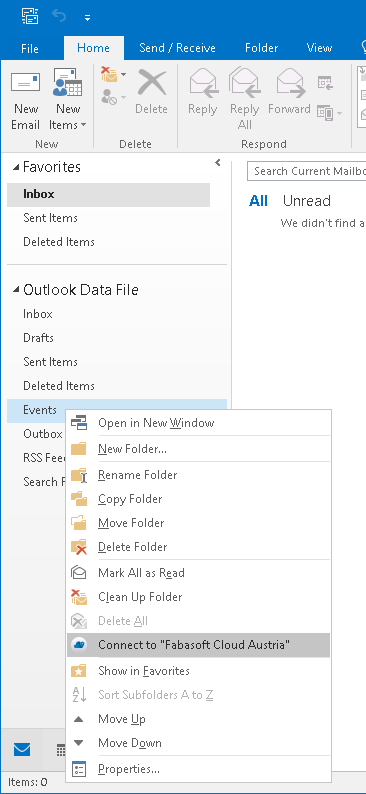
Automatically generated passwords ensure that the emails are uploaded to the Fabasoft Cloud safely. Upon your first connection to the Fabasoft Cloud, you specify how long the password will be valid (one week or one month). Once this period has elapsed you will receive a reminder and can extend the password’s validity until revoked
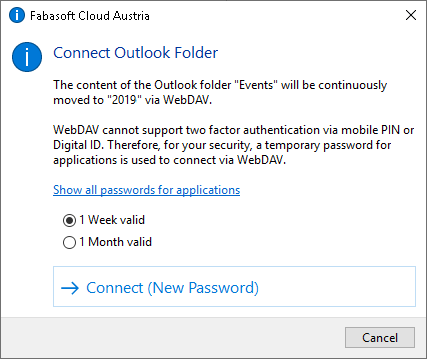
In the window that is displayed next, you specify the storage location of the folder. You can either choose an existing folder in the tree view of your Fabasoft Cloud or create a new one.
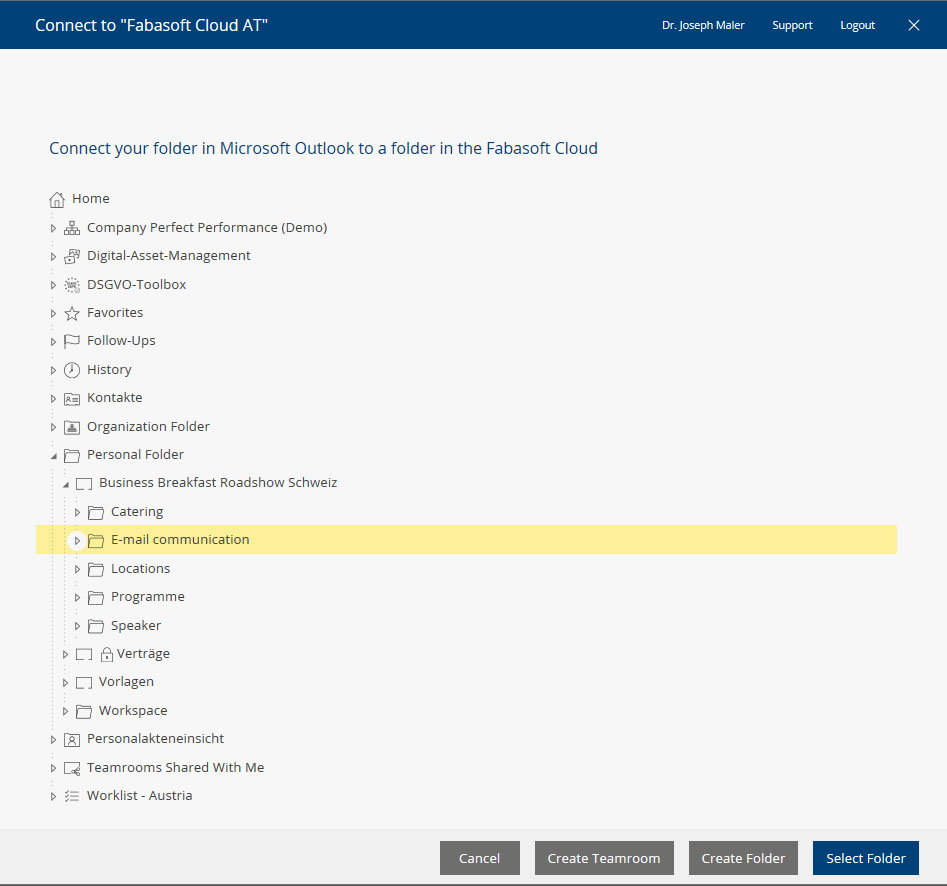
As soon as you move an email to the respective Outlook folder or an email is automatically moved there because of an Outlook rule that has been defined, the message is copied to the connected Fabasoft Cloud folder. In Outlook, the original email is automatically moved to the folder “Deleted elements”. The connected folder is therefore always empty.
You can switch from Outlook directly to the Fabasoft Cloud folder. To do so, simply choose “Show in Cloud Webclient” to open a browser window with the respective folder (the system checks the Cloud login status).
Removing connections
If you want to remove an existing connection, select the respective folder again and click the right mouse button to choose “Disconnect from ‘Fabasoft Cloud location’”.

Your benefits:
- The entire communication is stored in one location
- All project participants are on the same level of information
- Traceability is given for the entire communication on a project (Time travel)
- Access rights can be governed on the level of projects
- Personal email accounts with memory limits remain “slim”
- Outlook rules can be used
For a detailed description of this solution as well as all further enhancements of the Fabasoft Cloud 2019 June Release, click HERE.